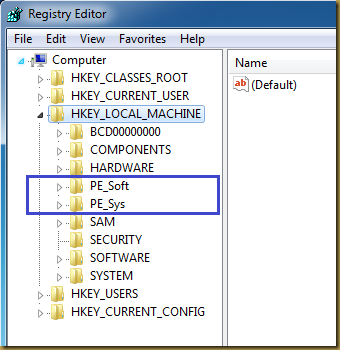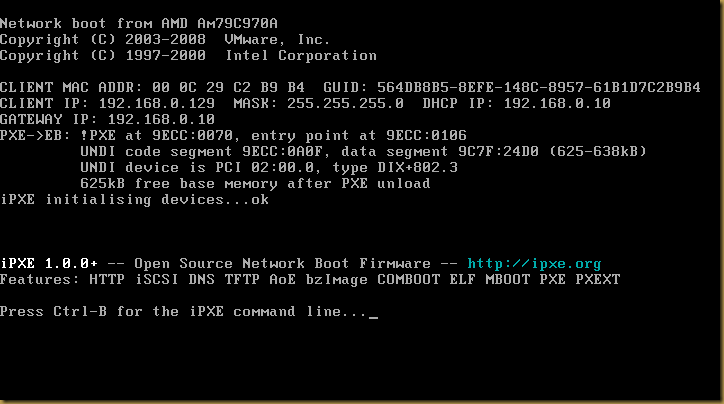Create a iscsi.reg file with the following content:
Windows Registry Editor Version 5.00
[HKEY_LOCAL_MACHINE\PE_Soft\Microsoft\Windows NT\CurrentVersion\Svchost]
"Godzilla"=hex(7):4d,00,53,00,69,00,53,00,43,00,53,00,49,00,00,00,00,00
[HKEY_LOCAL_MACHINE\PE_Soft\Microsoft\Windows NT\CurrentVersion\iSCSI]
[HKEY_LOCAL_MACHINE\PE_Soft\Microsoft\Windows NT\CurrentVersion\iSCSI\Discovery]
"AllowiSNSFirewallException"=dword:00000001
[HKEY_LOCAL_MACHINE\PE_Soft\Microsoft\Windows NT\CurrentVersion\iSCSI\Discovery\Authentication Cache]
[HKEY_LOCAL_MACHINE\PE_Soft\Microsoft\Windows NT\CurrentVersion\iSCSI\Discovery\Send Targets]
[HKEY_LOCAL_MACHINE\PE_Soft\Microsoft\Windows NT\CurrentVersion\iSCSI\Discovery\Static Targets]
[HKEY_LOCAL_MACHINE\PE_Soft\Microsoft\Windows NT\CurrentVersion\iSCSI\Discovery\Tunnel Address]
[HKEY_LOCAL_MACHINE\PE_Sys\ControlSet001\Enum\Root\LEGACY_MSISCSI]
"NextInstance"=dword:00000001
[HKEY_LOCAL_MACHINE\PE_Sys\ControlSet001\Enum\Root\LEGACY_MSISCSI\0000]
"Service"="MSiSCSI"
"Legacy"=dword:00000001
"ConfigFlags"=dword:00000000
"Class"="LegacyDriver"
"ClassGUID"="{8ECC055D-047F-11D1-A537-0000F8753ED1}"
"DeviceDesc"="@%SystemRoot%\\system32\\iscsidsc.dll,-5000"
[HKEY_LOCAL_MACHINE\PE_Sys\ControlSet001\Enum\Root\ISCSIPRT]
[HKEY_LOCAL_MACHINE\PE_Sys\ControlSet001\Enum\Root\ISCSIPRT\0000]
"ClassGUID"="{4d36e97b-e325-11ce-bfc1-08002be10318}"
"Class"="SCSIAdapter"
"HardwareID"=hex(7):52,00,4f,00,4f,00,54,00,5c,00,69,00,53,00,43,00,53,00,49,\
00,50,00,72,00,74,00,00,00,00,00
"ConfigFlags"=dword:00000000
"Driver"="{4d36e97b-e325-11ce-bfc1-08002be10318}\\0000"
"Mfg"="@iscsi.inf,%msft%;Microsoft"
"Service"="iScsiPrt"
"DeviceDesc"="@iscsi.inf,%iscsiprt%;Microsoft iSCSI Initiator"
"Capabilities"=dword:00000000
[HKEY_LOCAL_MACHINE\PE_Sys\ControlSet001\Enum\Root\ISCSIPRT\0000\Device Parameters]
[HKEY_LOCAL_MACHINE\PE_Sys\ControlSet001\Enum\Root\ISCSIPRT\0000\Device Parameters\StorPort]
[HKEY_LOCAL_MACHINE\PE_Sys\ControlSet001\Enum\Root\ISCSIPRT\0000\LogConf]
[HKEY_LOCAL_MACHINE\PE_Sys\ControlSet001\Enum\Root\ISCSIPRT\0000\Control]
"ActiveService"="iScsiPrt"
[HKEY_LOCAL_MACHINE\PE_Sys\ControlSet001\Services\iScsiPrt]
"DisplayName"="iScsiPort Driver"
"ImagePath"=hex(2):73,00,79,00,73,00,74,00,65,00,6d,00,33,00,32,00,5c,00,44,00,\
52,00,49,00,56,00,45,00,52,00,53,00,5c,00,6d,00,73,00,69,00,73,00,63,00,73,\
00,69,00,2e,00,73,00,79,00,73,00,00,00
"ErrorControl"=dword:00000001
"Start"=dword:00000000
"Type"=dword:00000001
[HKEY_LOCAL_MACHINE\PE_Sys\ControlSet001\Services\iScsiPrt\Parameters]
"BusType"=dword:00000009
[HKEY_LOCAL_MACHINE\PE_Sys\ControlSet001\Services\iScsiPrt\Enum]
"0"="Root\\ISCSIPRT\\0000"
"Count"=dword:00000001
"NextInstance"=dword:00000001
[HKEY_LOCAL_MACHINE\PE_Sys\ControlSet001\Services\MSiSCSI]
"DisplayName"="@%SystemRoot%\\system32\\iscsidsc.dll,-5000"
"Group"="iSCSI"
"ImagePath"=hex(2):25,00,73,00,79,00,73,00,74,00,65,00,6d,00,72,00,6f,00,6f,00,\
74,00,25,00,5c,00,73,00,79,00,73,00,74,00,65,00,6d,00,33,00,32,00,5c,00,73,\
00,76,00,63,00,68,00,6f,00,73,00,74,00,2e,00,65,00,78,00,65,00,20,00,2d,00,\
6b,00,20,00,6e,00,65,00,74,00,73,00,76,00,63,00,73,00,00,00
"Description"="@%SystemRoot%\\system32\\iscsidsc.dll,-5001"
"ObjectName"="LocalSystem"
"ErrorControl"=dword:00000001
"Start"=dword:00000002
"Type"=dword:00000020
"ServiceSidType"=dword:00000001
"RequiredPrivileges"=hex(7):53,00,65,00,41,00,75,00,64,00,69,00,74,00,50,00,72,\
00,69,00,76,00,69,00,6c,00,65,00,67,00,65,00,00,00,53,00,65,00,43,00,68,00,\
61,00,6e,00,67,00,65,00,4e,00,6f,00,74,00,69,00,66,00,79,00,50,00,72,00,69,\
00,76,00,69,00,6c,00,65,00,67,00,65,00,00,00,53,00,65,00,43,00,72,00,65,00,\
61,00,74,00,65,00,47,00,6c,00,6f,00,62,00,61,00,6c,00,50,00,72,00,69,00,76,\
00,69,00,6c,00,65,00,67,00,65,00,00,00,53,00,65,00,43,00,72,00,65,00,61,00,\
74,00,65,00,50,00,65,00,72,00,6d,00,61,00,6e,00,65,00,6e,00,74,00,50,00,72,\
00,69,00,76,00,69,00,6c,00,65,00,67,00,65,00,00,00,53,00,65,00,49,00,6d,00,\
70,00,65,00,72,00,73,00,6f,00,6e,00,61,00,74,00,65,00,50,00,72,00,69,00,76,\
00,69,00,6c,00,65,00,67,00,65,00,00,00,53,00,65,00,54,00,63,00,62,00,50,00,\
72,00,69,00,76,00,69,00,6c,00,65,00,67,00,65,00,00,00,00,00
"FailureActionsOnNonCrashFailures"=dword:00000001
"FailureActions"=hex:50,46,00,00,01,00,00,00,01,00,00,00,03,00,00,00,14,00,00,\
00,01,00,00,00,c0,d4,01,00,01,00,00,00,e0,93,04,00,00,00,00,00,00,00,00,00
"RebootMessage"="See Note 3 below"
"FailureCommand"="customScript.cmd"
[HKEY_LOCAL_MACHINE\PE_Sys\ControlSet001\Services\MSiSCSI\Parameters]
"ServiceDll"=hex(2):25,00,73,00,79,00,73,00,74,00,65,00,6d,00,72,00,6f,00,6f,\
00,74,00,25,00,5c,00,73,00,79,00,73,00,74,00,65,00,6d,00,33,00,32,00,5c,00,\
69,00,73,00,63,00,73,00,69,00,65,00,78,00,65,00,2e,00,64,00,6c,00,6c,00,00,\
00
"ServiceDllUnloadOnStop"=dword:00000001
[HKEY_LOCAL_MACHINE\PE_Sys\ControlSet001\Services\MSiSCSI\Enum]
"0"="Root\\LEGACY_MSISCSI\\0000"
"Count"=dword:00000001
"NextInstance"=dword:00000001
[HKEY_LOCAL_MACHINE\PE_Sys\ControlSet001\Services\MSiSCSI]
"ImagePath"=hex(2):25,00,73,00,79,00,73,00,74,00,65,00,6d,00,72,00,6f,00,6f,00,\
74,00,25,00,5c,00,73,00,79,00,73,00,74,00,65,00,6d,00,33,00,32,00,5c,00,73,\
00,76,00,63,00,68,00,6f,00,73,00,74,00,2e,00,65,00,78,00,65,00,20,00,2d,00,\
6b,00,20,00,47,00,6f,00,64,00,7a,00,69,00,6c,00,6c,00,61,00,00,00
Windows Registry Editor Version 5.00
[HKEY_LOCAL_MACHINE\PE_Sys\ControlSet001\Control\Class\{4D36E97B-E325-11CE-BFC1-08002BE10318}]
"LegacyAdapterDetection"=dword:00000000
"Class"="SCSIAdapter"
"ClassDesc"="@%SystemRoot%\\System32\\SysClass.Dll,-3005"
@="@%SystemRoot%\\System32\\SysClass.Dll,-3005"
"IconPath"=hex(7):25,00,53,00,79,00,73,00,74,00,65,00,6d,00,52,00,6f,00,6f,00,\
74,00,25,00,5c,00,53,00,79,00,73,00,74,00,65,00,6d,00,33,00,32,00,5c,00,73,\
00,65,00,74,00,75,00,70,00,61,00,70,00,69,00,2e,00,64,00,6c,00,6c,00,2c,00,\
2d,00,31,00,30,00,00,00,00,00
"Installer32"="SysClass.Dll,ScsiClassInstaller"
[HKEY_LOCAL_MACHINE\PE_Sys\ControlSet001\Control\Class\{4D36E97B-E325-11CE-BFC1-08002BE10318}\0000]
"InfPath"="iscsi.inf"
"InfSection"="iScsiPort_Install_Control"
"ProviderName"="Microsoft"
"DriverDateData"=hex:00,80,8c,a3,c5,94,c6,01
"DriverDate"="6-21-2006"
"DriverVersion"="6.0.6000.16386"
"MatchingDeviceId"="root\\iscsiprt"
"DriverDesc"="Microsoft iSCSI Initiator"
"EnumPropPages32"="iscsipp.dll,iSCSIPropPageProvider"
[HKEY_LOCAL_MACHINE\PE_Sys\ControlSet001\Control\Class\{4D36E97B-E325-11CE-BFC1-08002BE10318}\0000\Parameters]
"TCPConnectTime"=dword:0000000f
"TCPDisconnectTime"=dword:0000000f
"WMIRequestTimeout"=dword:0000001e
"DelayBetweenReconnect"=dword:00000005
"MaxPendingRequests"=dword:000000ff
"EnableNOPOut"=dword:00000000
"MaxTransferLength"=dword:00040000
"MaxBurstLength"=dword:00040000
"FirstBurstLength"=dword:00010000
"MaxRecvDataSegmentLength"=dword:00010000
"MaxConnectionRetries"=dword:ffffffff
"MaxRequestHoldTime"=dword:0000003c
"LinkDownTime"=dword:0000000f
"IPSecConfigTimeout"=dword:0000003c
"InitialR2T"=dword:00000000
"ImmediateData"=dword:00000001
"ErrorRecoveryLevel"=dword:00000002
"PortalRetryCount"=dword:00000005
"NetworkReadyRetryCount"=dword:0000000a
"SrbTimeoutDelta"=dword:0000000f
[HKEY_LOCAL_MACHINE\PE_Sys\ControlSet001\Control\Class\{4D36E97B-E325-11CE-BFC1-08002BE10318}\0000\PersistentTargets]
@=""
[HKEY_LOCAL_MACHINE\PE_Sys\ControlSet001\Control\Class\{4D36E97B-E325-11CE-BFC1-08002BE10318}\Properties]
"DeviceType"=dword:00000004
"DeviceCharacteristics"=dword:00000100
"Security"=hex:01,00,04,90,00,00,00,00,00,00,00,00,00,00,00,00,14,00,00,00,02,\
00,34,00,02,00,00,00,00,00,14,00,ff,01,1f,10,01,01,00,00,00,00,00,05,12,00,\
00,00,00,00,18,00,ff,01,1f,10,01,02,00,00,00,00,00,05,20,00,00,00,20,02,00,\
00