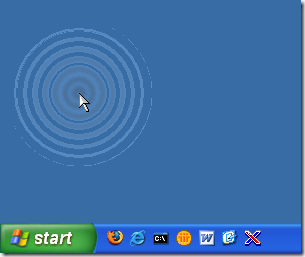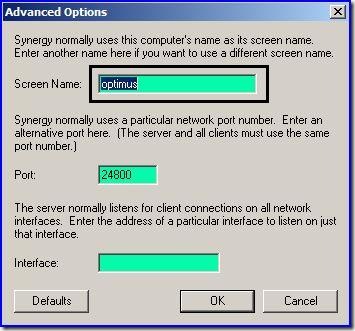Introduction
When setup a WiFi network using network appliances, an account credential is always required to logon to network services provided by ISP (Internet Service Provider). For example, using modem router to access ISP’s broadband internet service.
The ISP account credentials is usually enter once during configuration at first time and it should persist in the device’s RAM is ready to work for next power on. Compare ISP account credential with the other account credentials like your email account or desktop OS account that use every day, the user tend to forget or lost the ISP account credential easily. This happens when we upgrade to new WiFI device or hard reset the device due to some technical issues.
This article introduces some software tools to attempt recover the account credential values store in WiFi device.
Retrieve configuration file from WiFi device
Most WiFI devices allow user to backup the configuration in a file. Read the user guides of the WiFi device to find out if it has the configuration backup option.
For example, most D-Link WiFi device supports configuration backup via HTTP URL. Enter URL like:
http://192.168.1.1/config.bin
in browser to download the configuration file. Most configuration are compressed and encrypted. Some tools is needed to decode the information stored in the configuration file.
Router Pass View
RouterPassView is a software tool to decode the configuration file retrieved from WiFI router. Please note that not all WiFi device is supported, refer to the web site for a list of supported device.
It is easy to use RouterPassView. Download and launch the software, open the configuration file in the software and the configuration information should show in text format: